Get creative with Remixes and Auto-Captions: new features on YouTube
YouTube today introduced some exciting new features on YouTube Shorts that will take your viewing and content creation experience to the next level. Here's a breakdown of what's new.
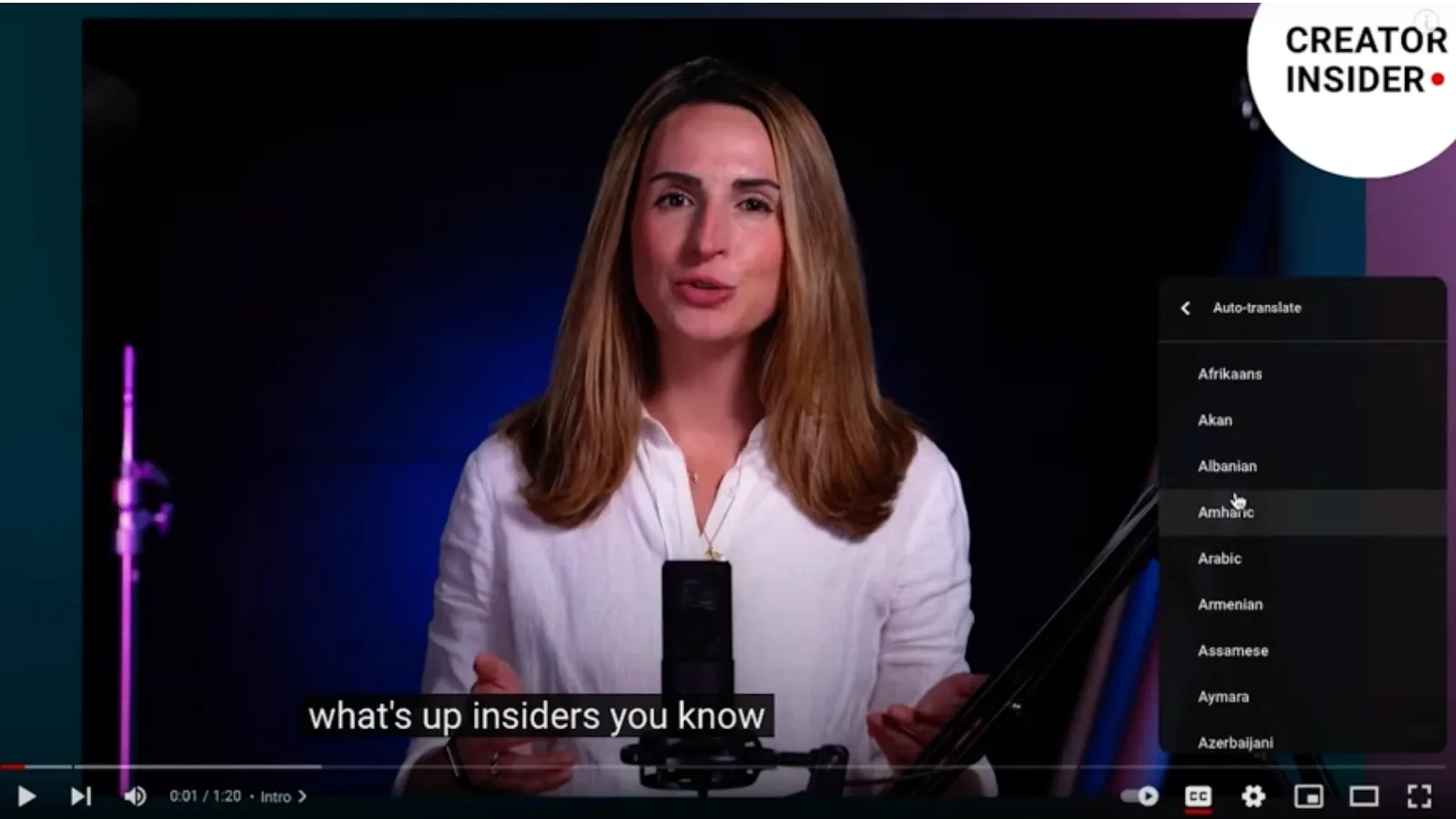
YouTube today introduced some exciting new features on YouTube Shorts that will take your viewing and content creation experience to the next level. Here's a breakdown of what's new:
Remix Official Music Videos for Shorts
Love a song and want to create your own mini-music video around it? Now you can! YouTube Shorts lets you remix official music videos from a vast library of artists. This means you can use snippets of the music video as the soundtrack for your own short, funny, or creative Shorts video.
How to Remix Music Videos:
- Open the YouTube app and find the music video you want to use.
- Tap the "Remix" button below the video.
- You'll be presented with four remix options:
- Sound: Extract the audio from the music video to use as the soundtrack for your Short.
- Green Screen: Use the music video as the background for your Short, allowing you to film yourself in front of it.
- Cut: Clip a specific part of the music video to include in your Short.
- Collab: Record your Short alongside a clip from the music video, creating a side-by-side collaboration.
Endless Creative Possibilities
These remix options open up a world of creative possibilities. You can:
- Dance or lip-sync: Show off your moves or showcase your vocal talents using the music video as a backdrop.
- Tell a story: Use the music video as a starting point for a short narrative you create with your own footage.
- Add your own twist: Get funny, dramatic, or simply creative with your Short using the music video as inspiration.
Break down language barriers with auto-captions
Another exciting update is the ability to enable auto-captions on videos. This feature is particularly helpful if you're watching a video in a language you don't understand or simply want to follow along with the dialogue.
How to Enable Auto-Captions:
- Open the YouTube app and start playing a video.
- Tap the three dots in the top right corner of the screen.
- Select "Subtitles/CC" from the menu.
- Choose your preferred caption language from the available options.
Learning Made Easier:
Auto-captions can be a valuable tool for:
- Learning a new language: Watching videos with captions in your target language can help you improve your listening comprehension and vocabulary.
- Following along with complex dialogue: Captions can be helpful for videos with heavy accents or fast-paced speech.
- Making videos accessible: Enabling captions on your own videos makes them more accessible to viewers who are deaf or hard of hearing.

