Google Ads Introduces Search Themes for Performance Max
Search themes are a new way to provide Google AI with information about what your customers are searching for and which topics lead to conversions for your business.
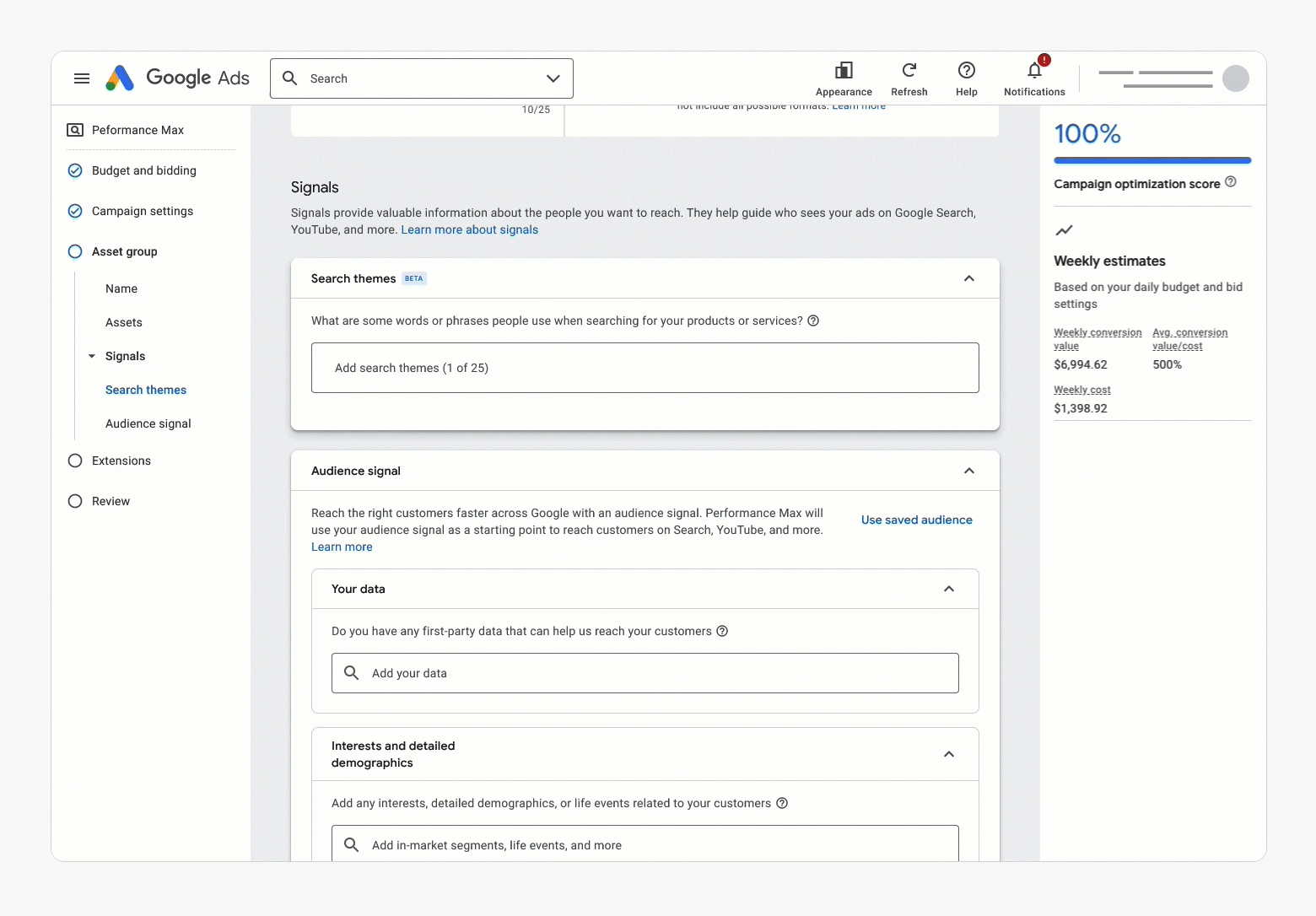
Google Ads this week announced the launch of search themes for Performance Max campaigns. Search themes are a new way for advertisers to provide information about their business and the types of customers they want to reach.
This information helps Google's AI system to better understand the advertiser's goals and to deliver more relevant ads.
To add search themes to a Performance Max campaign, advertisers simply need to enter a list of relevant keywords or phrases. Google will then use this information to match the advertiser's ads to relevant searches.
Search themes are optional, but Google recommends that advertisers use them to improve the performance of their campaigns. Advertisers can add up to 25 search themes per asset group.
benefits of using search themes in Performance Max campaigns
- Improved relevance: Search themes can help Google to better understand the advertiser's goals and to deliver more relevant ads.
- Increased reach: Search themes can help Google to reach new customers who are searching for relevant terms.
- Improved performance: Search themes can help to improve the performance of Performance Max campaigns by increasing the click-through rate (CTR) and conversion rate (CVR).
Search themes are still in beta. Google recommends advertisers to experiment them to see how they perform for their specific campaigns. Advertisers should also monitor their campaign performance closely to make sure that search themes are having a positive impact.
How does it work?
To apply search themes to an existing campaign, follow the steps:
- In your Google Ads account, go to the left side navigation panel and select your Performance Max campaign.
- Select Campaigns, then select Asset group.
- Click the pencil icon next to "Signals" on the right side of the asset group card to edit signals.
- On the "Signals" card, select Search themes.
- Add up to 25 unique search themes. For example, avoid "car" and "automobile," as they'll reach the same audience.
- Click Save.

