GA4: sending reports with schedule email and recipient lists
Updated Functionality for Distributing Reports to Teams
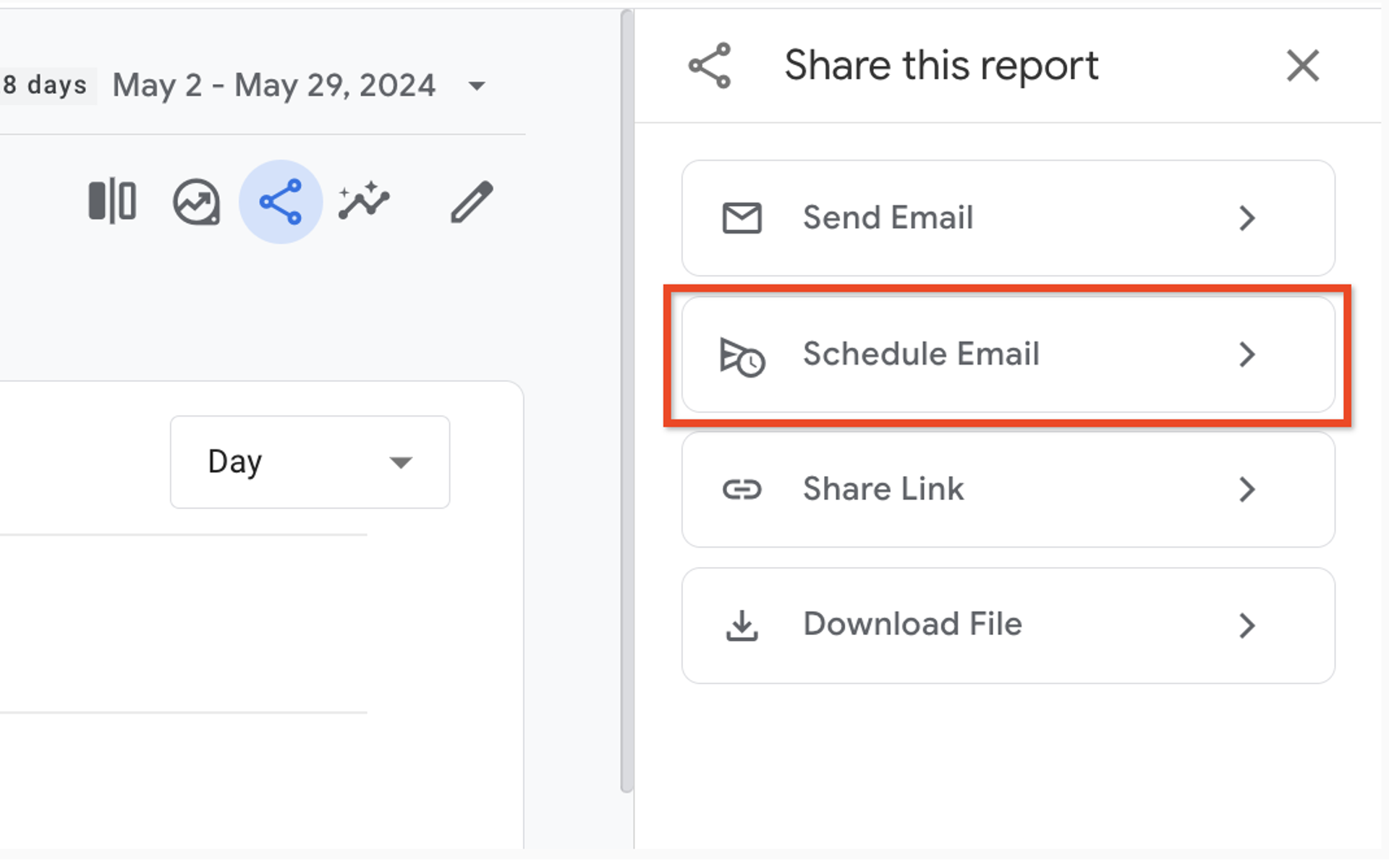
Google this week updated Google Analytics 360 functionalities for distributing reports via email. Administrators can now include Google Marketing Platform (GMP) groups in recipient lists when scheduling or sending reports through "Schedule Email" and "Send Email" options.
Scheduled emails allow Google Analytics 360 administrators to automate report delivery at specified intervals. Team members can receive periodic updates on website or app performance without manually accessing reports. The emailed report includes data for the chosen date range, along with any filters or comparisons applied when the email was first scheduled.
Scheduling Reports: A Step-by-Step Guide
- Access Reports: In Google Analytics, select "Reports" from the left navigation menu.
- Choose Report: Open the report you intend to share via email.
- Schedule Email: Click "Share this report" in the top right corner, then select "Schedule Email."
Required Information for Scheduling
- Report Name: Enter a unique name for the emailed report. This name will appear in the subject line of the scheduled email.
- Description: Provide an internal description for the report, informing other Google Analytics 360 users about the data included.
- Recipient List: Select up to 50 email addresses to receive the scheduled reports. Users with access to the property can be included, but user groups are not supported.
Additional Scheduling Options
- Choose Date: Select the date for the first email to be sent. The chosen date must be between tomorrow and one year from the scheduling date.
- Frequency: Determine how often the email should be sent (daily, weekly, monthly, or quarterly).
- Active For: Specify the duration for which the report will be active (1 to 12 months).
- Report Format: Choose the file format for the attachment (PDF or CSV).
- Language: Select the language for the report in the emailed version.
Saving and Unsubscribing
- Click "Save" to schedule the email. Ensure you've included at least one recipient, a valid name, description (if applicable), date range, and frequency.
- Recipients can unsubscribe from receiving emails by clicking "Unsubscribe" within the email itself. They will be notified of successful unsubscription and provided a link to resubscribe if they choose to.
Admin Access and Management
- A list of scheduled reports can be accessed in the Admin section under "Property" and "Scheduled emails." This list displays details like frequency, format, and status.
- Administrators can edit, analyze, or delete scheduled reports through the Admin interface.
Scheduled Report Statuses
The "Scheduled Emails" page displays one of these statuses for each scheduled report:
- Active: Emails are being sent as per the chosen schedule.
- Scheduled: The chosen date for the first email has not yet arrived.
- Expired: The chosen date range has ended, and no further emails will be sent.
- No Recipient: The scheduled email has no valid recipients, so no emails will be sent.
- Report Removed: The report associated with the scheduled email has been deleted, and no emails will be sent.
- Report Invalid: A custom report might become invalid due to deleted custom dimensions, metrics, or channel groupings. This will prevent emails from being sent.
- Creator Invalid: The person who scheduled the email no longer has access to the property.
Editing and Deleting Scheduled Reports
- Scheduled reports can be edited to modify report and scheduling details. New recipients added to the list will receive the report on the next scheduled occurrence.
- To analyze a scheduled report, view the report within the "Edit scheduled email" screen.
- Scheduled reports can be deleted from the Admin section.
By understanding these functionalities, Google Analytics 360 administrators can leverage scheduled emails to efficiently distribute reports and keep their teams informed about website or app performance.

