GA4: Session Timeouts and Engaged Sessions explained
Understanding user behavior on your website is crucial for any marketer. Google Analytics 4 (GA4) offers valuable data on user sessions, but the default settings might not always capture the full picture.
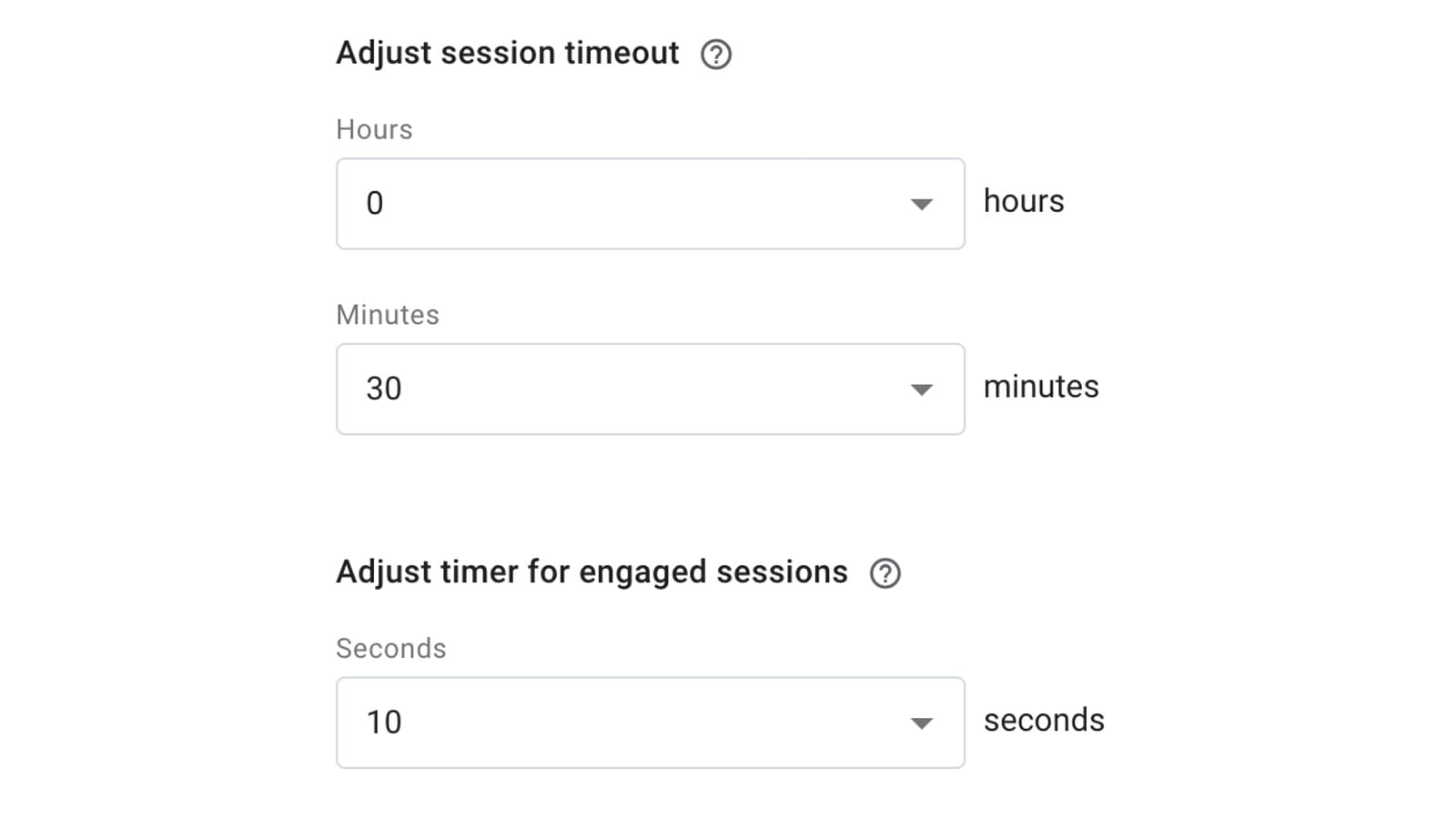
Understanding user behavior on your website is crucial for any marketer. Google Analytics 4 (GA4) offers valuable data on user sessions, but the default settings might not always capture the full picture. This article explores two key settings in GA4 that can significantly impact your data: session timeout and engaged session timer.
What is a Session in GA4?
A session in GA4 represents a user's interaction with your website. It starts when a user lands on a page and continues as long as they remain active. However, if a user is inactive for a certain period, the session expires.
The Default Session Timeout: A Potential Issue
By default, a GA4 session expires after 30 minutes of user inactivity. This can be problematic for websites where users tend to keep multiple tabs open and switch between them frequently. This browsing behavior can lead to:
- Inflated Session Count: If a user returns to your website within 30 minutes, GA4 might record a new session instead of continuing the existing one. This inflates your session count and skews session-based metrics.
- Missing Data: If a user's session expires before they interact with your website (e.g., pageview or screenview), GA4 might not record any data for them. This can lead to "(not set)" appearing in your reports.
Addressing the Issue: Adjusting Session Timeout
To address these issues, you can adjust the session timeout setting in your GA4 property. GA4 allows you to set a session timeout between 5 minutes and 7 hours 55 minutes.
The Case for the Maximum Session Timeout
According to Himanshu Sharma, a GA4 and web analytics expert, the ideal session timeout for most websites is the maximum allowed by GA4 – 7 hours 55 minutes. This reflects typical user behavior, where users might switch tabs and return to your website later. Here's why this approach can be beneficial:
- Captures User Journeys: By extending the session timeout, you capture a more complete picture of a user's journey across your website, even if they take breaks.
- Reduces "(not set)" Issues: A longer session timeout minimizes the chance of a session expiring before a user interacts with your website, reducing instances of "(not set)" data.
Engaged Sessions: Setting the Bar Higher
GA4 also allows you to adjust the engaged session timer. This determines how long a session needs to last to be considered engaged. By default, this is set to 10 seconds. However, Sharma argues that a 10-second threshold might not be ideal. Here's why:
- Low-Quality Sessions: Many short sessions, particularly those under 60 seconds, might represent users who simply glanced at your website and didn't engage meaningfully.
- Accounting for Loading Times: On both desktop and mobile, websites take time to load. A user might not be able to fully engage within 10 seconds of landing.
Setting a Higher Threshold for Engaged Sessions
Similar to the session timeout, Sharma recommends setting the engaged session timer to the maximum allowed value: 60 seconds. This allows for a more realistic assessment of user engagement.
Optimizing GA4 for Your Needs
The ideal session timeout and engaged session timer settings will vary depending on your website and user behavior. However, understanding these settings and their impact allows you to tailor GA4 to capture the most accurate data for your marketing efforts.
How to adjust web session time out
To change the default timeout of 30 minutes for web sessions:
- In Google Analytics, click Admin.
- Make sure you are in the correct account.
- In the Property column, click Data Streams.
- Select a web data stream.
- At the bottom of the page, click Configure tag settings.
- In the Settings section, click Show more to see all available options.
- Click Adjust session timeout.
- Adjust session timeout: set the session timeout in hours and minutes.
- Adjust timer for engaged sessions: select the number of seconds it takes for a session to be considered an engaged session.

