Google Analytics 4: enhanced user data import for audience targeting
Google this week updated user data import functionality for Google Analytics 4 (GA4) audiences. This update allows data imported via user data import to be immediately utilized as criteria for existing GA4 audiences.
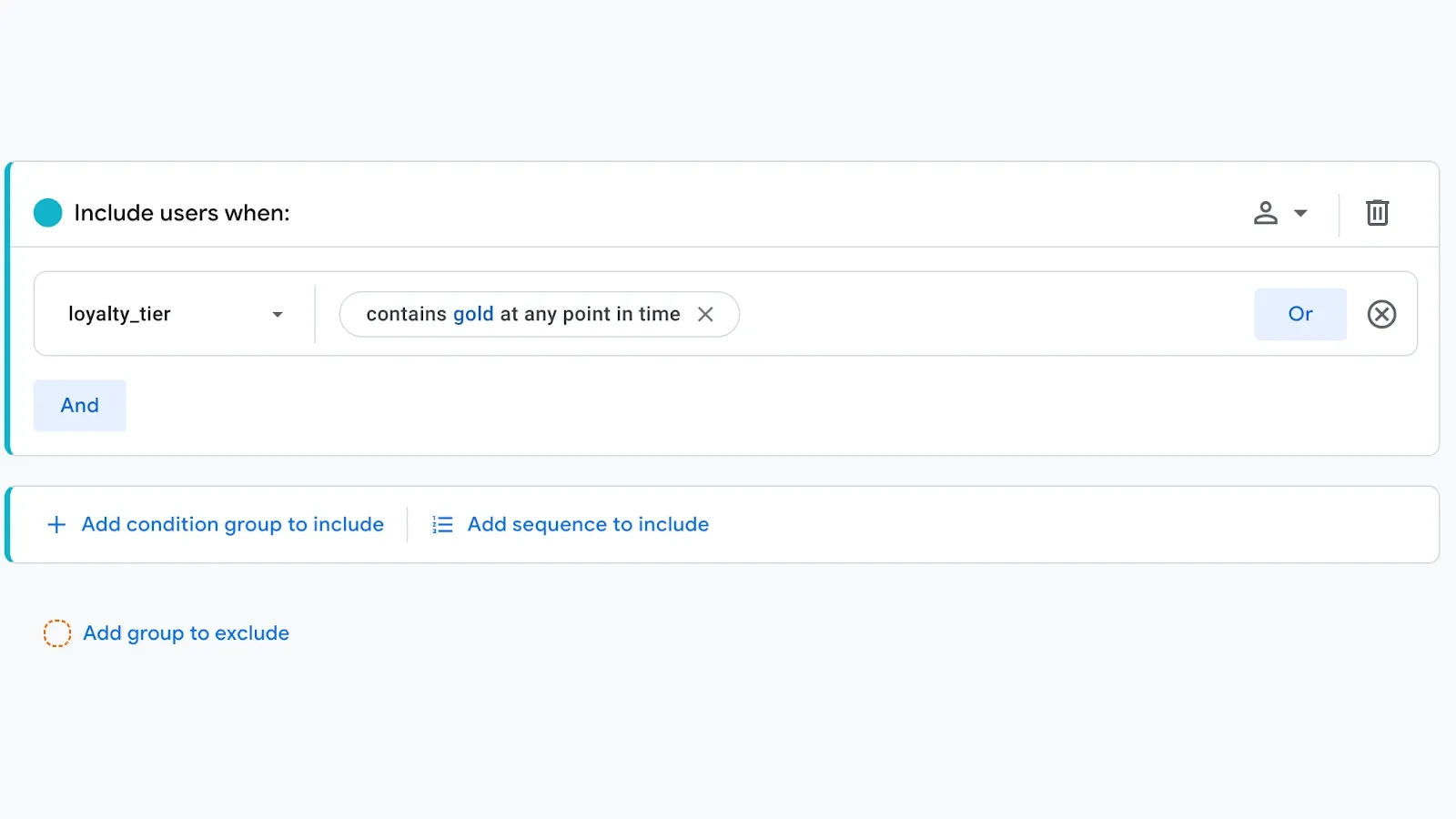
Google this week updated user data import functionality for Google Analytics 4 (GA4) audiences. This update allows data imported via user data import to be immediately utilized as criteria for existing GA4 audiences.
This means users included in the imported data who meet the criteria for an existing audience will be automatically added, without requiring any additional actions.
This update to user data import in GA4 provides marketers with a more efficient and powerful way to leverage user data for audience segmentation and targeting. By understanding the process and utilizing the available resources, marketers can create more precise audience definitions and enhance their marketing campaigns.
Benefits of enhanced user data import
- Streamlined Audience Qualification: Previously, imported users needed to be active on the website or app before qualifying for existing GA4 audiences. Now, users are added immediately upon import if they meet the audience criteria.
- Improved Efficiency: This update eliminates the need to wait for user activity after import, allowing marketers to leverage imported data for audience targeting more quickly.
- Enhanced Segmentation: Marketers can now enrich user segmentation and build more precise remarketing audiences by incorporating user metadata stored outside of Analytics, such as loyalty tier, purchase history, and customer lifetime value from their CRM system.
Understanding user data import
Successful user data import relies on joining your data with GA4 data using one of two key methods:
- Stream ID with Client IDs (web) or App Instance IDs (app): These identifiers are generated by Analytics.
- Unique User Identifiers: These identifiers are generated by you (e.g., from your website authentication service or CRM system) and hashed for user privacy before being sent to Analytics with events.
Once imported, user data is stored in user dimensions and associated with subsequent user events.
Storing user identifiers in GA4
There are two primary methods for storing user identifiers in GA4:
- User ID Dimension: This requires setting a user ID according to Google's guidelines.
- Custom User-Scoped Dimension: This method involves creating a custom dimension with a user property to capture the user identifier.
Preparing for user data import
- Create Custom Dimensions (if applicable): User-scoped custom dimensions are needed for the values you intend to import. These dimensions should be created before uploading your data.
- Prepare a CSV File: This file should include user identifiers and corresponding user property values.
Uploading data and utilizing audiences
The general upload process is outlined in Google's documentation on Data Import. Here are some key points to remember:
- Select the appropriate data source based on your chosen user identification method (User data by User ID or User data by Client ID).
- Map Analytics fields to your imported fields during the upload process.
- Allow up to 24 hours for imported data to become available in reports, audiences, and explorations.
- User activity on your site or app is still required for user properties to be associated with user activity in reporting.
Additional considerations
- Imported user data is now immediately considered when qualifying users for existing GA4 audiences.
- You can overwrite existing user dimension values by uploading new data or collecting new data through your measurement code.
- Deleting a user data source does not remove user dimension values for affected users. For data deletion, you may need to follow up with a user deletion request.

