Looker Studio update: enhanced chart customization with titles and styling options
Users can now directly add a title to their charts and customize its appearance, including font, color, size, and positioning.
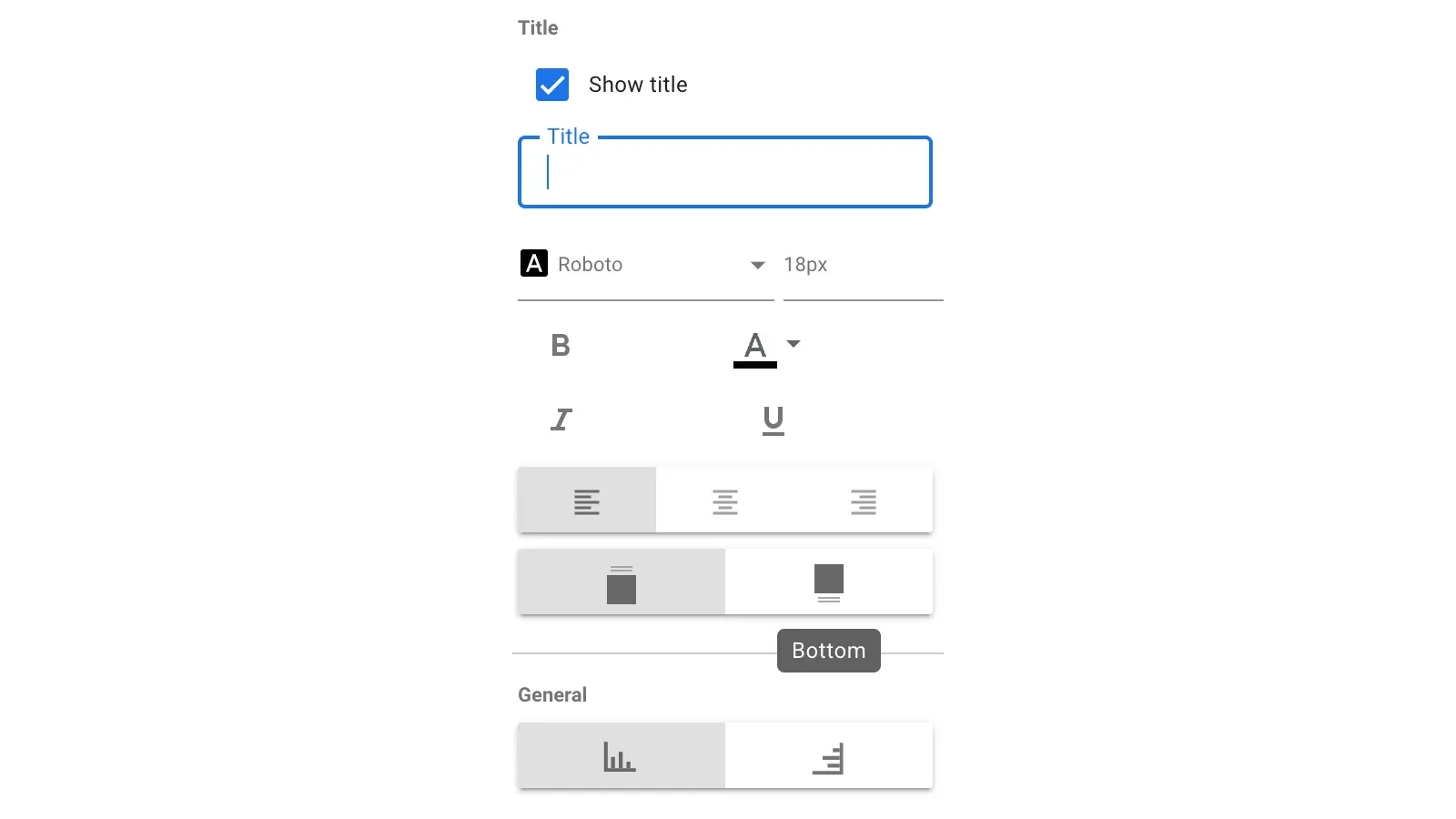
Looker Studio (formerly known as Google Data Studio) this month introduced an update that empowers users with more control over chart presentation. Previously, Looker Studio lacked a dedicated feature for chart titles. This update introduces a new "Title" section within the "Style" tab of the properties panel. Users can now directly add a title to their charts and customize its appearance, including font, color, size, and positioning.
A clear and concise title acts as a visual anchor for the chart, providing context and guiding viewers towards the key takeaway of the data. For instance, a chart depicting website traffic trends over time might benefit from a title like "Monthly Website Visits by Source."
Tailoring chart aesthetics
The "Style" tab offers various options for controlling the overall presentation of the chart. Here's a breakdown of the key functionalities:
- Show Title: This checkbox allows users to display or hide the chart title.
- Title Options: This section provides granular control over the title's appearance. Users can set the font type, size, and styling (bold, italic, underline) to enhance readability and achieve visual consistency with the overall report theme.
- Title Font Color: This option allows users to choose a color for the title text, ensuring it stands out from the chart background and other visual elements.
- Title Alignment and Positioning: Users can position the title at the top, bottom, left, right, or center of the chart, depending on the desired visual hierarchy.
Area chart customization
The update also introduces specific styling options for area charts, a popular choice for visualizing trends over time.
- Show Stack: This option allows users to stack data series on top of each other, making it easier to compare the relative contribution of each series to the overall total.
- 100% Stacking: When enabled, stacked charts depict the contribution of each data series as a percentage of the total value (100%). This approach is useful for highlighting the proportional composition of a whole.
- Show Cumulative: This option allows users to display a cumulative representation of the data series. Cumulative charts showcase the running total of a metric over time, providing insights into trends and growth patterns.
Additional styling options
Looker Studio provides further customization options to enhance the visual clarity and impact of charts:
- Show Points: This option controls whether to display individual data points within the chart. Hovering over a data point reveals its specific value, offering viewers a closer look at the underlying data.
- Show Data Labels: This option allows users to display the actual numeric values for each data point directly on the chart.
- Compact Numbers: When showing data labels, users can opt to display numbers in a compact format with unit indicators (e.g., 553,939 becomes 553.9K) for improved readability within limited space.
- Decimal Precision: This option allows users to control the number of decimal places displayed for metric values within data labels, ensuring clarity and focus on the most relevant level of detail.
Color coding for data differentiation
The "Color by" section within the "Style" tab offers functionalities for customizing how data is colored on the chart. This can significantly improve visual communication by allowing viewers to easily distinguish between different data series or categories.
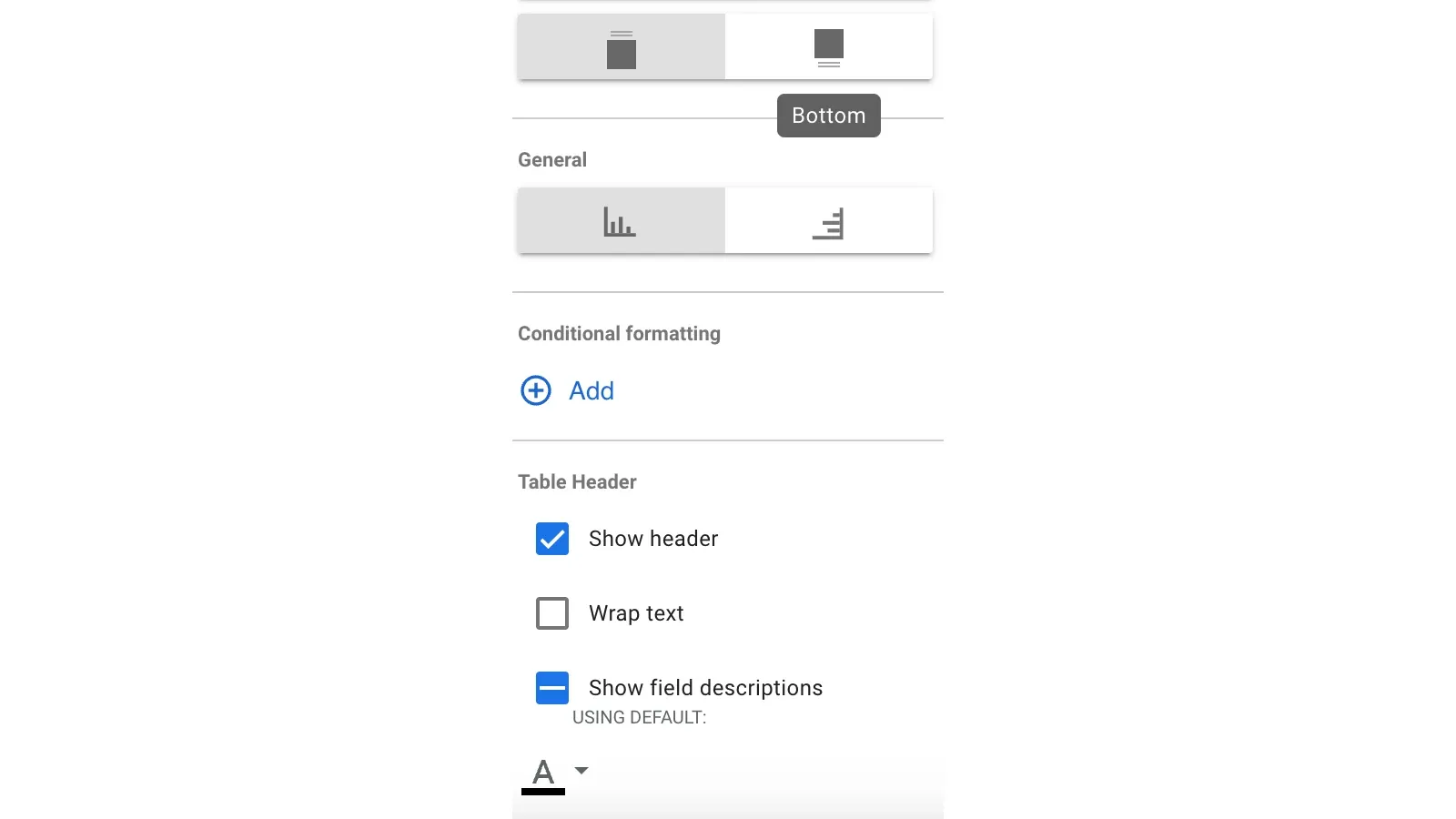
The update offers several color coding options depending on the data structure of the chart:
- Single Color: This option applies a single color gradient to all data series, potentially useful for emphasizing trends or patterns within a single variable.
- Series Order: This option assigns colors based on the order of data series within the chart, highlighting the ranking or hierarchy of the data.
- Dimension Values: This option leverages the existing dimension value color map to color each data point according to its specific category. This approach ensures consistency in data representation across different charts within the report.
The latest Looker Studio update empowers marketers with greater control over chart aesthetics. By incorporating clear titles and leveraging the enhanced styling options, marketers can create impactful data visualizations that effectively communicate insights and engage audiences with data-driven storytelling.

