GA4 introduces Saved Comparisons
Google Analytics 4 (GA4) this week introduced a feature called Saved Comparisons.
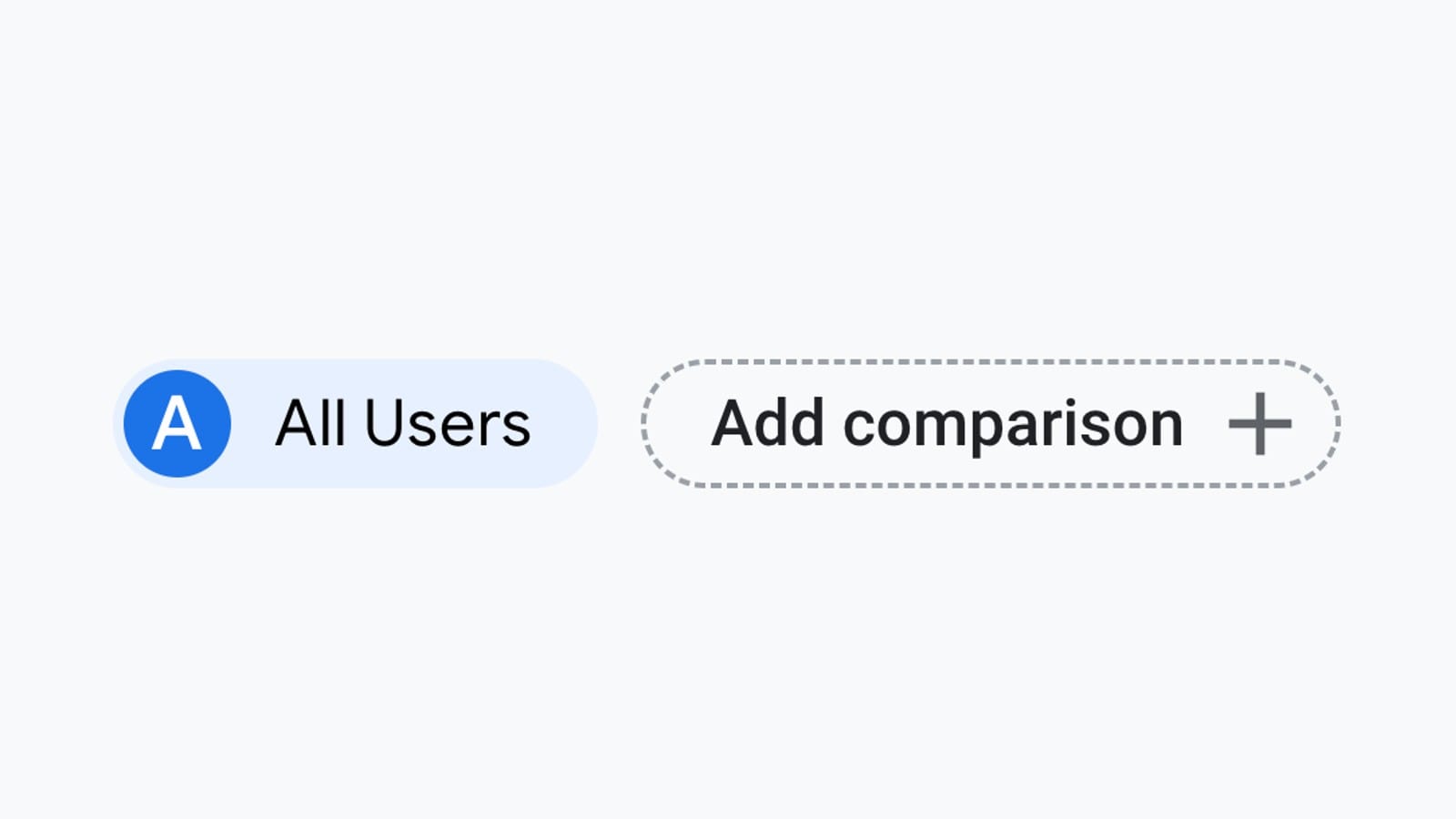
Google Analytics 4 (GA4) this week introduced a feature called "Saved Comparisons," enabling users with access to your property to compare the user bases you care about with no need to recreate the comparisons each time they want to analyze those user bases.
Comparisons replace segments from the previous Universal Analytics version. This new functionality allows marketers to analyze data for specific user segments within their reports, providing a more granular understanding of website or app performance.
GA4 Comparisons: explaining how they work, their benefits for marketers, and how to leverage them effectively for data analysis.
Understanding comparisons
Comparisons enable you to view data side-by-side for different subsets of users defined by specific criteria. These criteria are based on dimensions and dimension values within your GA4 property. Here's a breakdown of the key terms:
- Dimensions: These are non-numerical attributes of your data, such as "device category" (mobile, desktop, tablet), "country," or "source/medium" (organic traffic, paid advertising).
- Dimension Values: These are specific categories within a dimension. For example, "device category" might have dimension values like "mobile" or "desktop."
Creating Comparisons
Here's a step-by-step guide to creating comparisons in GA4:
- Navigate to a desired report: Within GA4, locate the report you want to analyze (e.g., user acquisition, engagement).
- Access the comparisons menu: Look for the "+" icon in the top right corner of the report. This opens the comparisons menu.
- Select a saved comparison (optional): GA4 offers pre-built comparisons for common use cases like mobile vs. desktop traffic or direct vs. organic traffic. Choose a pre-built comparison if it suits your needs.
- Create a new comparison (if needed): If your desired comparison isn't pre-built, click "+ Create new" to define your own criteria.
- Define the comparison criteria: Select a dimension (e.g., "device category") and choose a match type (exact or partial) for the dimension value(s). For instance, you could create a comparison for "device category" with the exact match value of "mobile" to analyze mobile-specific user behavior.
- Add additional conditions (optional): GA4 allows up to four conditions within a single comparison. This enables you to create more complex segments. For example, you might compare mobile users from a specific country like "France."
- Apply the comparison: Once you've defined your criteria, click "Apply" to see the segmented data within the report. The report will display data for each comparison you've created, typically distinguished by different colors.
Benefits of Comparisons for marketers
Comparisons offer significant advantages for marketers who want to gain deeper insights into their audience and optimize marketing campaigns. Here are some key benefits:
- Uncover Hidden Trends: By isolating specific user segments, you can identify trends or patterns that might be obscured when looking at overall website traffic. For example, you might discover that mobile users are more likely to abandon their shopping carts during checkout, prompting you to investigate and improve the mobile checkout experience.
- Targeted Campaign Analysis: Comparisons allow you to evaluate the effectiveness of marketing campaigns for specific demographics or user segments. For example, you could compare user acquisition data from a social media campaign targeted towards mobile users in a particular region.
- Improved User Experience: By understanding user behavior within different segments, you can make data-driven decisions to improve the user experience. This might involve optimizing website content for mobile devices based on insights from the "mobile" user segment comparison.
- A/B Testing Optimization: Comparisons can be used to analyze the results of A/B tests you run on your website or app. For example, you could create comparisons for users who saw version A or version B of a landing page to determine which version performed better.
Limitations to consider
While comparisons offer a powerful tool, it's important to be aware of some limitations:
- Report Compatibility: Not all reports in GA4 support comparisons. For instance, you might not be able to apply a comparison within the "Realtime" report.
- Dimension Availability: Certain dimensions might not be available for comparisons due to configuration limitations within your GA4 property.
Advanced comparisons with audiences
For even more sophisticated analysis, GA4 allows defining user segments based on complex criteria using audiences. You can then leverage these audiences to create comparisons within reports. This enables you to analyze user behavior for highly specific segments defined by a sequence of actions or interactions within your website or app.

