GA4 Update: Export Data directly to Google Sheets
Google Analytics today introduced a new feature allowing users to export report data directly to Google Sheets. This integration streamlines data analysis by enabling users to leverage the functionalities of Google Sheets for further exploration of their website traffic data.
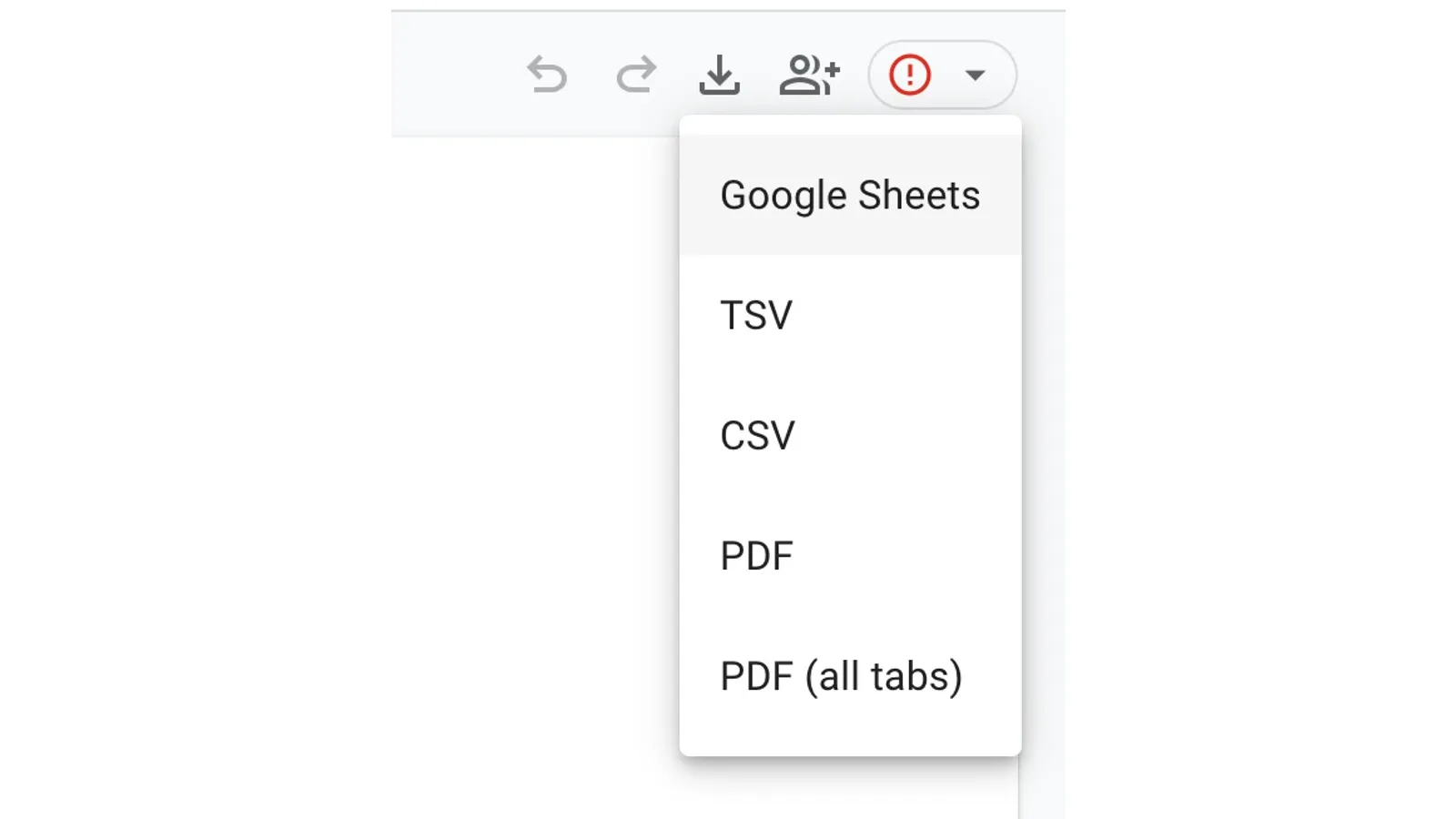
Google Analytics today introduced a new feature allowing users to export report data directly to Google Sheets. This integration streamlines data analysis by enabling users to leverage the functionalities of Google Sheets for further exploration of their website traffic data.
Previously, exporting data from Google Analytics involved downloading reports in formats like CSV or PDF. This new feature allows for a more seamless workflow by exporting data directly into Google Sheets. Once the data is in Google Sheets, users can leverage the familiar features and functionalities of the spreadsheet software for further analysis and customization. This can include creating charts, applying formulas, and collaborating with others on the data exploration process.
How to Export Data to Google Sheets
The process to export data to Google Sheets is straightforward:
- Navigate to the desired report within Google Analytics.
- Click the "Share this report" icon ( ) located in the top right corner of the report.
- Select "Download File" from the available options.
- Choose "Export to Google Sheets" from the download options.
The data from the report will then be exported to a new Google Sheet, allowing for further analysis and manipulation within the familiar Google Sheets interface.
Benefits of Exporting to Google Sheets
Exporting data to Google Sheets offers several potential benefits for Google Analytics users:
Enhanced Data Exploration: Google Sheets offers a wider range of functions and features compared to the built-in reporting functionalities within Google Analytics. This allows for more in-depth data manipulation and analysis.
Collaboration: Google Sheets enables collaborative editing, allowing multiple users to work on the data analysis simultaneously. This can be particularly beneficial for teams working together on marketing campaigns or website optimization efforts.
Flexibility and Customization: Data exported to Google Sheets retains its original format and can be customized using spreadsheet formulas and functions. This allows users to tailor the data to their specific needs and create custom reports or visualizations.
Limitations to Consider
It's important to note that there are limitations to the amount of data that can be exported to Google Sheets. According to Google's documentation, a maximum of 5,000 rows of data can be exported in a single download. For users working with very large datasets, alternative methods of data export using Google Analytics Data API might be necessary.
The introduction of Google Sheets integration represents a valuable addition to Google Analytics. By allowing users to seamlessly export data for further analysis in Google Sheets, this update empowers users to leverage the combined strengths of both platforms for a more comprehensive and streamlined data analysis experience.

